Office365默认安装时会将Word、Excel、PowerPoint、OneNote、Outlook、Publisher和Access全家桶全部装到电脑,而我们许多人只需要前三者。那么如何安装我们需要的选项呢,方法还是有的。
- 打开官方配置编辑器,在「Add Product」中选择相应信息和语言选择后点击「Add」,最后点击「Add Product」;
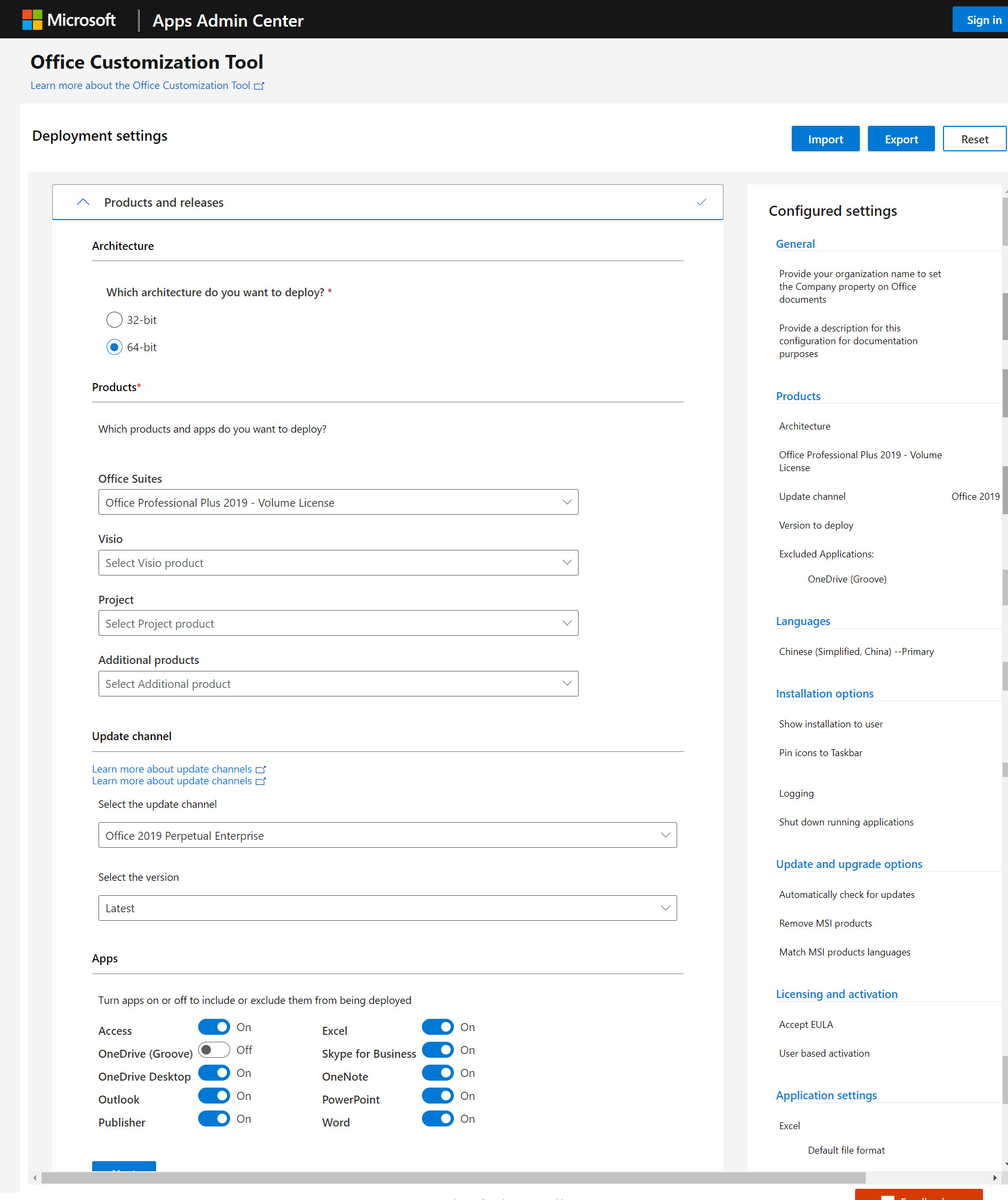
- 在「Exclude Programs」 中取消勾选拒绝安装的应用,点击「Save」;
-
在输出栏上侧点击「Export」,然后点击「Download Office Deployment Tool」;
-
得到的内容包含「setup.exe」以及「configuration.xml」等文件;
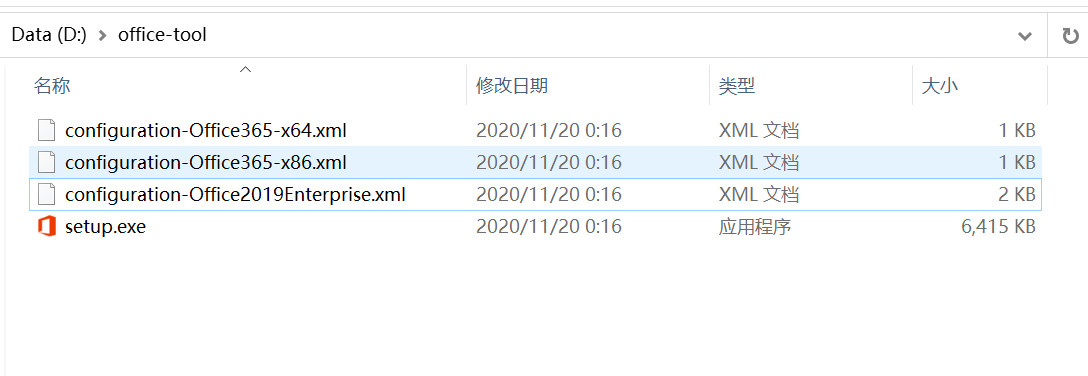
- 在包含「setup.exe」以及「configuration.xml」的文件夹上按右键的同时按着 ⇧Shift 选择在此打开命令窗口:
配置文件示例(configuration-Office365-x64.xml):
复制复制复制
复制
<Configuration>
<Add OfficeClientEdition="64" Channel="Current">
<Product ID="O365BusinessRetail">
<Language ID="en-us" />
<ExcludeApp ID="Access" />
<ExcludeApp ID="Groove" />
<ExcludeApp ID="Lync" />
<ExcludeApp ID="OneNote" />
<ExcludeApp ID="Outlook" />
<ExcludeApp ID="Publisher" />
<ExcludeApp ID="Teams" />
</Product>
</Add>
<!-- <RemoveMSI All="True" /> -->
<!-- <Display Level="None" AcceptEULA="TRUE" /> -->
<!-- <Property Name="AUTOACTIVATE" Value="1" /> -->
</Configuration>
执行安装命令:
复制复制
复制
PS D:\setup> .\setup.exe /download .\configuration-Office365-x64.xml
PS D:\setup> .\setup.exe /configure .\configuration-Office365-x64.xml
PS D:\setup>
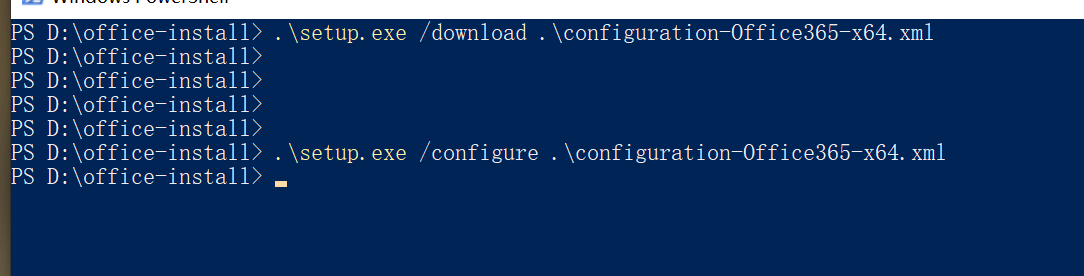
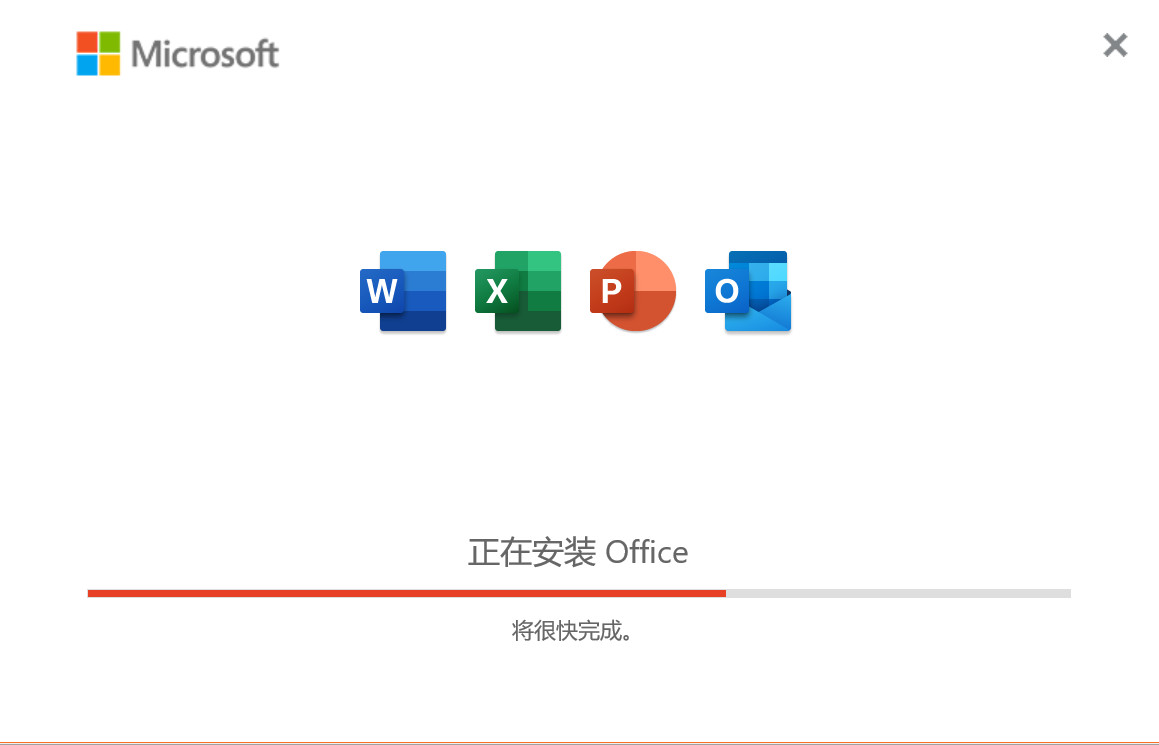
原文链接:Office 365安装时只安装Word、Excel等特定项-优米格 (4spaces.org)